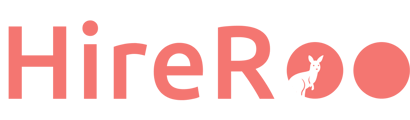Quiz-style questions are structured as follows
Question
└ Question 1
└ Question 2
└ ...
When creating a quiz-style question, you must either select an existing question or create a new question and include it in the question.
Steps to Create a Question
To create a quiz-style question, follow these steps
- Go to "Question List" > "Create Question" and select "Quiz Style".
- In the "Select Question" step, select an existing question or add a new question. When you are done adding questions, click the "Save & Next" button to continue.
- To select an existing question
- Click the "+" button to select a question and display it in the "Selected Questions" section.
- To select an existing question, select from the list.
- The list can be narrowed down by searching by string or by tags attached to each question.
- To view the contents of a question, click on the "∨" button.
- To add a new question
- Click "Add New Question" at the bottom right of "Selected Question".
- Enter the content of the question in the modal. If you choose "Single Choice" or "Multiple Choice" as the question type, the number of choices must be at least three.
- When you save the question, the created question will be selected and displayed in the "Selected Questions" section.
- To select an existing question
- In the Summary step, enter the time limit, difficulty level, title and details of the question.
- If necessary, you can add the language (English). When you add a language, it will be automatically translated based on the information provided in the Japanese tab.
- Click the Save button to create the problem.